Lets start off with uploading the video in your post, copy the YouTube code as shown in below screenshot -
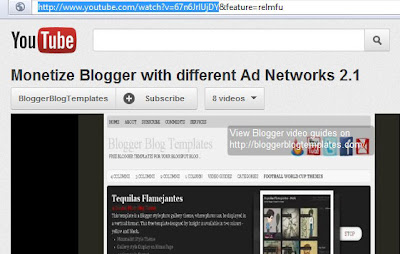
Another way to get the code is by clicking on share at the bottom of the video, then check the box next to the long link, and copy the URL, as shown below -
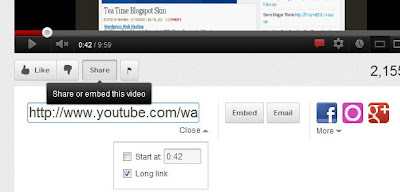
Now create a new post in HTML mode (do not compose), paste the YouTube URL and insert endofvid at the end without leaving any space. To add text to the post, start by using the code [starttext] and ending with the code [endtext]. It will look like this -
http://www.youtube.com/watch?v=67n6JrlUjDYendofvid
[starttext]
Your description here..........
[endtext]
In the sidebar you can display video widget per category, in order to do that go to Layout, select HTML / Javascript gadget and enter the below code in it -
<script style="text/javascript">Replace 'sting' (marked in bold) with the label you want to display in the sidebar. Each video post also shows social bookmarking icons and related articles at the end of the post.
var numposts = 3;
var showpostthumbnails = true;
var displaymore = true;
var displayseparator = true;
var showcommentnum = true;
var showpostdate = true;
var showpostsummary = true;
var numchars = 70;
</script>
<script src="/feeds/posts/default/-/sting?orderby=published&alt=json-in-script&callback=showlabelpostswiththumbs"></script>
To edit the first menu bar, go to Edit Html and search for this code -
<div class='menuhorisontal'>
<ul>
<li><a href='/'>Home <span>My Frontpage</span></a></li>
<li><a href='#'>About <span>All About this blog</span></a></li>
<li><a href='#'>Contact Us<span>Leave your message</span></a></li>
<li><a href='#'>Health<span>Take a trip</span></a></li>
<li><a href='#'>Economics<span>Human Needs</span></a></li>
<li><a href='#'>Lifestyle<span>Be Your Self</span></a></li>
</ul>
</div>
Now replace '#' with links and the default text with your blog categories, in this template you can add a little brief as well below the main category, like under 'About' it says 'All About this', you can replace it and save the changes. In the second menu bar, pages will automatically show on the home page.
Overall, Jazzytube is a nice and easy to use theme for video blogging, you can customise the sidebar and footer as per your blog content.
Download the Jazzytube Video Blogger Template
Share this Blogger Template:














Hello,
Thanks for this template. I have one problem with the side bar video descrition. I can't put the video descrition. I don't know where to put it.
I hope you can help me.
@ Ram Hernandez - The sidebar widget code is given above, it automatically picks up the description in our video post. You dont have to put the descrip manually. You just need to change the label in the code.