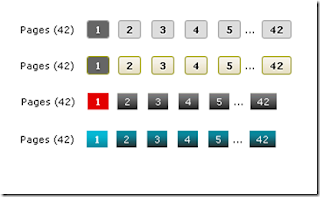 Blogger has had this boring, older post, newer post and home links at the bottom of the page since ages. Many of us have already replaced it with a cool numbering system at the bottom of the page known as page navigation. Please back up your template before proceeding with this hack!
Blogger has had this boring, older post, newer post and home links at the bottom of the page since ages. Many of us have already replaced it with a cool numbering system at the bottom of the page known as page navigation. Please back up your template before proceeding with this hack!This hack has been given to us by Abu Farhan, not only has he taken the time to give us a hack, he has given us six different designs that we can have to use this hack.
Page Navigation Design 1

Page Navigation Design 2

Page Navigation Design 3

Page Navigation Design 4

Page Navigation Design 5

Page Navigation Design 6

Once you have chosen the design, click on the design number and download the zip file. In the zip file you will find a text file with code. Copy that code, go to your blogger dashboard, design, edit html and look for
]]></b:skin>
Paste the design code before this. You can save your template, your not done yet after that there are a few more steps to do.
Now look for
<b:section class='main' id='main' showaddelement='yes' >
<b:widget id='Blog1' locked='true' title='Blog Posts' type='Blog'/>
</b:section>
Once you find that, add this script below it. The script is in the text file in a zip folder, there are only two lines that you can edit.
Namely,
var pageCount=10;
var displayPageNum=6;
Where 10 is the number of posts on each page you would like to show and 6 is the number of pages you would like to show.
Once thats done, save your template and proceed to the final step.
If you do not have a label gadget on your blog add a label gadget by
Layout –> Page Elements –> Add Gadget –> Select Labels
Then go back to your Edit HTML and look for the code below
<a expr:dir='data:blog.languageDirection' expr:href='data:label.url'><data:label.name/></a>
Once you find that code replace it with the code given here.
Save your changes and take a look at your blog with page navigation enabled!
Share this Blogger Template:

i fall in love with this navigation trick,,,
I like the navigation tools and I will like it more after using it on one of my site.
How do you show the page navigation in all pages not just home page?
where is this code .. is this in my Edit HTML ..i didn't find this code please help me brothers
@meran ... this is for all pages
@photos the code is in ur blogs edit html yes
I cant see it !! try to do last step but is now work
thanks for this tutorial tricks, but i got problems here. the page navigation only at home page not in all pages... missing home button too. here's my link http://bvfghbbn.blogspot.com/
thanks
@ Jasmine - Did you click on 'Expand Widget Templates', you shud be able to find it then.
@ kejarsanasini - Pls send your blog link? The link you sent doesnt exist!