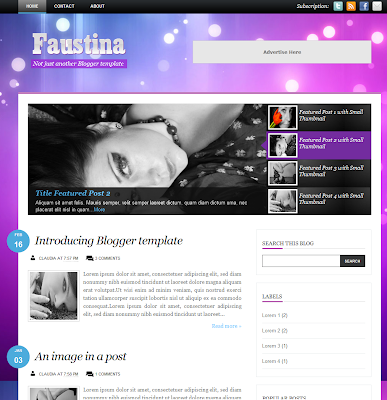Lets start with the menu bar, search for the below code in Edit Html and change the links -
<div id='menuwrapper'>Replace '#' with page or category links and default labels with your own labels, you can also add sub-categories, for example - below 'Contact us'. Next up is the news ticker, you have to register for Google Developers API Code and you will see your API key. Once done, search for this code in Edit HTML -
<ul id='menubar'>
<li class='selected'><a href='/'><img border='0' src='http://1.bp.blogspot.com/-7Eveg1Sruok/TZE6GFV_OHI/AAAAAAAABZo/jRHomtpFbd0/s1600/home_white.png' style='padding:0px;'/></a></li>
<li class='selected'><a href='#'>About Us</a></li>
<li><a class='trigger' href='#'>Contact Us</a>
<ul>
<li><a href='#'>Herdiansyah Blog</a></li>
<li class='hr'/>
<li><a href='#'>Contact on Facebook</a></li>
<li><a href='#'>Contact on Twitter</a></li>
<li class='hr'/>
<li><a href='#'>Free Template Design</a></li>
</ul>
</li>
<script src='http://www.google.com/jsapi?key=ABQIAAAA4qkT5i26SQ6NmgJd5KQemhRQ_a6zv5_Bim3H_GL4gaueIFZ15xRdt8jcAUk8ZHokIVo-TBZgYVbkzw'/>Replace the code marked in bold with your API key. Next step is to add your blog link, indicated in bold, in the following code, so the news update picks up the latest posts -
<div class='newspic'>To activate the slider, add the below code in Layout--Add a Html/javascript gadget and paste -
<div class='news'>
<div style='float:left;padding:5px 60px 5px 0;font:bold 14px Arial;color:#333;text-transform:none;'>
News Update :
</div>
<div style='float:left;width:800px;padding:4px 0; position:relative; overflow:hidden;'>
<script type='text/javascript'>
var cssfeed=new gfeedrssticker("example1", "example1class", 4000, "_new")
cssfeed.addFeed("Herdiansyah Hamzah", "http://sportymagazine2.blogspot.com/feeds/posts/default") //
<div id='featured'>In the above code you have to make few changes, the first four paragraphs are for the small images on the side and next four for the slider. Replace '#' with your image url, add your post title and url link as indicated in the code. The main post column shows posts and thumbnails based on the labels you select, to activate that feature, insert the below code in Layout--Add html/javascript gadget -
<ul class='ui-tabs-nav'>
<!-- 1st Small Image -->
<li class='ui-tabs-nav-item ui-tabs-selected' id='nav-fragment-1'><a href='#fragment-1'><img alt="" src="#" /><span>Post Title</span></a></li>
<!-- 2st Small Image -->
<li class='ui-tabs-nav-item' id='nav-fragment-2'><a href='#fragment-2'><img alt="" src="#" /><span>Post Title</span></a></li>
<!-- 3st Small Image -->
<li class='ui-tabs-nav-item' id='nav-fragment-3'><a href='#fragment-3'><img alt="" src="#" /><span>Post Title</span></a></li>
<!-- 4st Small Image -->
<li class='ui-tabs-nav-item' id='nav-fragment-4'><a href='#fragment-4'><img alt="" src="#" /><span>Post Title</span></a></li>
</ul>
<!-- First Content -->
<div class='ui-tabs-panel' id='fragment-1' style=''>
<img alt="" src="#" />
<div class='info'>
<h2><a href=' your-url-link '>Post Title</a></h2>
</div></div>
<!-- Second Content -->
<div class='ui-tabs-panel ui-tabs-hide' id='fragment-2' style=''>
<img alt="" src="#" />
<div class='info'>
<h2><a href=' your-url-link '>Post Title</a></h2>
</div></div>
<!-- Third Content -->
<div class='ui-tabs-panel ui-tabs-hide' id='fragment-3' style=''>
<img alt="" src="#" />
<div class='info'>
<h2><a href=' your-url-link '>Post Title</a></h2>
</div></div>
<!-- Fourth Content -->
<div class='ui-tabs-panel ui-tabs-hide' id='fragment-4' style=''>
<img alt="" src="#" />
<div class='info'>
<h2><a href='your-url-link'>Post Title</a></h2>
</div></div>
</div>
<script type='text/javascript'>var numposts = 3;var showpostthumbnails = true;var displaymore = false;var displayseparator = false;var showcommentnum = false;var showpostdate = false;var showpostsummary = true;var numchars = 60;</script>Change the number of posts from 3 to whatever you like and also the label you want to display, repeat the steps to add more labels.
<script type="text/javascript" src="/feeds/posts/default/-/Borneo?orderby=updated&alt=json-in-script&callback=labelthumbs"></script>
The sidebar has a search box with an option to search on Google, MSN and Yahoo as well. To add that feature, paste the below vode in Layout, add a gadget in the sidebar -
<form name="jksearch" action="http://www.google.com/search" method="get" onsubmit="jksitesearch(this)" target="_blank">Simply change the blog url in the code and save the changes. This template also has a twitter widget that shows your latest tweets in the sidebar. Go to Layout, add Html/javascript gadget and paste this code. Replace the default twitter handle with your id -
<input id="hiddenquery" type="hidden" name="q" />
<input name="qfront" onfocus="if(this.value==this.defaultValue)this.value='';" value="Search on this site..." type="text" onblur="if(this.value=='')this.value=this.defaultValue;" style="width: 240px;border:none;padding:8px 10px; font:normal 11px arial;color:#666; background:url(http://3.bp.blogspot.com/-KPO8JYvY8q0/TaTLCf3UXqI/AAAAAAAAAk0/HMNCQmZV-YI/s1600/search_field.jpg) no-repeat;" /><input type="image" src="http://4.bp.blogspot.com/-tS-vIIuEX1Y/TaTJeZlNYPI/AAAAAAAAAkw/-OF_RBII1lw/s1600/search_button.jpg" align="top" value="Search"/>
<div style="font: normal 11px Arial;color:#666;padding:2px 0;">
<input name="se" type="radio" checked /> Google
<input name="se" type="radio" /> Yahoo
<input name="se" type="radio" /> Msn
</div>
<script type="text/javascript">
// All-in-one Internal Site Search script- By JavaScriptKit.com (http://www.javascriptkit.com)
// For this and over 400+ free scripts, visit JavaScript Kit- http://www.javascriptkit.com/
// This notice must stay intact for use
//Enter domain of site to search.
var domainroot="www.borneotemplates.com"
var searchaction=[ //form action for the 3 search engines
"http://www.google.com/search",
"http://search.yahoo.com/search",
"http://search.msn.com/results.aspx"
]
var queryfieldname=["q","p","q"] //name of hidden query form for the 3 search engines
function switchaction(cur, index){
cur.form.action=searchaction[index]
document.getElementById("hiddenquery").name=queryfieldname[index]
}
function jksitesearch(curobj){
for (i=0; i< document.jksearch.se.length; i++){ //loop through radio to see which is checked
if (document.jksearch.se[i].checked==true)
switchaction(document.jksearch.se[i], i)
}
document.getElementById("hiddenquery").value="site:"+domainroot+" "+curobj.qfront.value
}
</script>
</form>
<div style="background:#fff url(http://4.bp.blogspot.com/-EGnF5QAztxU/TaHe6Nz0N4I/AAAAAAAAAjw/KkLBzEZ8hiw/s1600/bg_twitter.gif) no-repeat;padding-top:40px;padding-left:5px">Download the Sporty Magazine Blogger Template
<script src="http://widgets.twimg.com/j/2/widget.js"></script>
<script>
new TWTR.Widget({
version: 2,
type: 'profile',
rpp: 10,
interval: 3000,
width: 285,
height: 118,
theme: {
shell: {
background: 'transparent',
color: '#000000'
},
tweets: {
background: 'transparent',
color: '#000000',
links: '#B45F04'
}
},
features: {
scrollbar: true,
loop: true,
live: true,
hashtags: true,
timestamp: true,
avatars: false,
behavior: 'default'
}
}).render().setUser('borneotemplates').start();
</script>
</div>