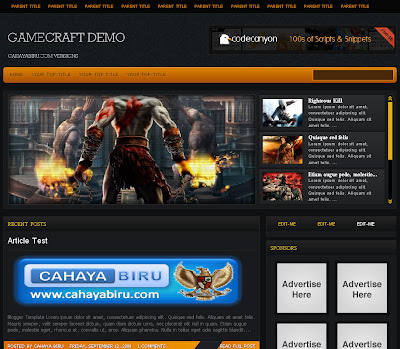The template consists of a dual navigation bar, which is above and below the header. In order to change the links in the topmost menu bar, go to Design--Edit Html and look for the following code -
<ul id='nav1'>
You can add the links to your Home page, contact etc. While the second menu bar below the header image, has a sub-menu to display categories etc. To change the default links, go to Design--Edit Html, search for this code and add your links in the code below this one -
<ul id=’nav2′>
While in the main column, each post appears automatically in a summarized format with social bookmarking icons at the end of it and an author info widget. In order to edit the text in the author box, access Edit Html and find this code -
<div class='author_info'>
Change the text to what you desire, along with the image link - http://i50.tinypic.com/iw7lec.jpg, create an image with the size 130×130 pixels. Each post also has Facebook and Twitter share button below the headline. To replace the default code with your id, go to Edit Html, expand the template and search for and replace bloggermint with your twitter id -
data-via=’bloggermint’
Bloggermint also includes page numbered navigation. The sidebar has the Subscribe option (Facebook, Twitter, RSS, email and YouTube), you can modify the links in Edit Html, just look for the below code -
<h3 style=’margin-bottom:10px;’>Subscribe</h3>
This is followed by Recent Posts with thumbnails widget, default search box, Archives etc. Overall Bloggermint is lovely theme, can be used for a blog/site with multiple topics, professional blog etc.
Download the Bloggermint, a Premium Blogger Template